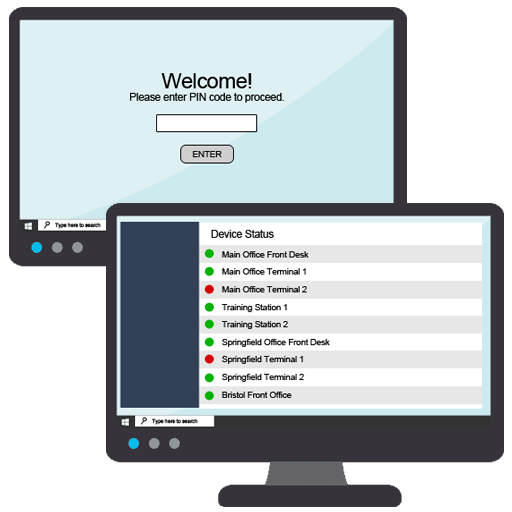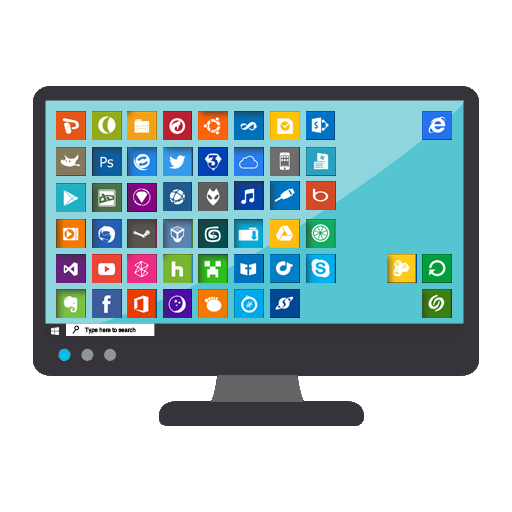

Use the simple management console to create and manage customized desktops that create a common user experience across all devices. Customized desktops can be applied to a single group or all groups, whatever fits the needs of your company. The software allows you to set the icons and the programs or websites that they open. The icons are then locked to that configuration for all the selected devices. Backgrounds and icons on the desktop can be customized with images of your choice. By streamlining the desktop experience across devices, you decrease confusion and enable your employees to work more efficiently.
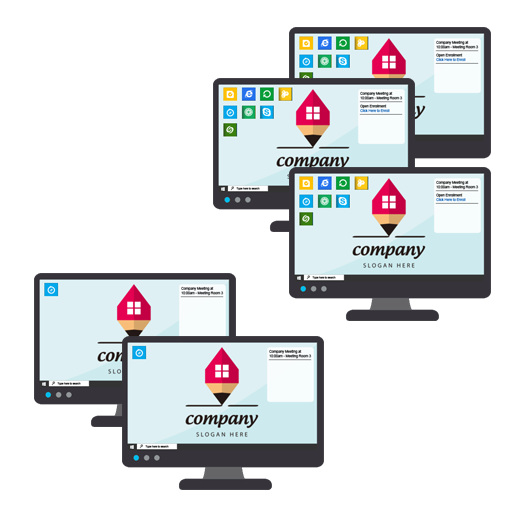
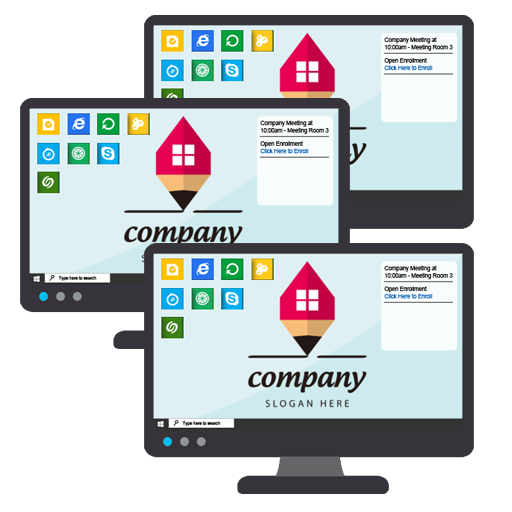
For example, a group of workstations could be configured with specific programs and links on the desktop that are required for employees to complete their daily tasks. This puts everything they need right at their fingertips without all the stuff that they don't need cluttering the desktop and creating confusion.
No matter which workstation an employee goes to the icons are in the same place everytime. The icons cannot be moved, deleted, or changed unless done so through the system by an admin.
Another group of computers might be used for training new employees. These computers could be configured to only display an icon that links to the company training program. When someone begins training, they simply go to the computer, click on the single icon on the desktop and begin their training.
If a new training program needs to be implemented, an admin could simply login to the system and update the program or url that the icon links to and apply their changes. The update would then immediately apply to all the computers in the Training Group. This eliminates the need to go to or image into each computer individually to make the update and therefore takes much less time to implement the new change.
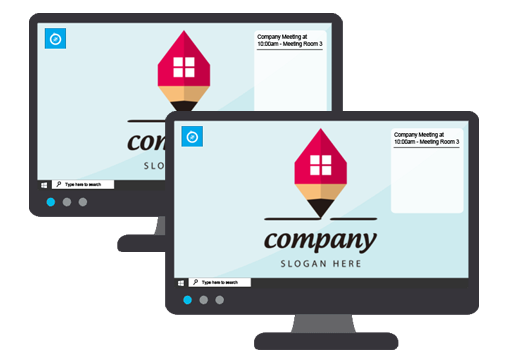
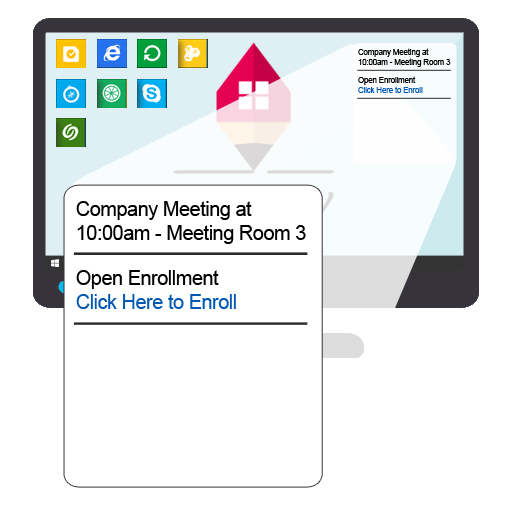
Company wide messages can be sent to all devices or specific groups of devices easily and instantly. Messages are then instantly displayed on all the selected devices directly on the desktop.
This eliminates the chance that the message is overlooked in an inbox and ensures efficient delievery of important messages and links that employees need to receive.
In order to know that a device has been physically accessed during a 24 hours period, the device can be locked once a day. In order to access the desktop, an employee must input a PIN code to proceed and complete their daily work.
This activity is then reported within the administrative area in real-time. An admin can immediately see which devices have been unlocked for the day and which devices remain idle.